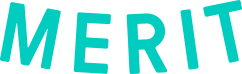When someone shares their digital credential or license from Merit with you, there are two potential sharing methods they could use, both of which make use of the Merit app for both iOS and Android:
- They can share their Merit key, a QR code that you can scan either from the Merit app or with any other QR code scanning application. This is ideal for in-person verification.
- They can share a link to a web-based snapshot of their merits. This is ideal for verifying from a distance.
Verify using a Merit key (QR code)
Using this method, the merit holder will present their mobile device to you. On the screen will be something that looks like this. This QR code is called a Merit key.
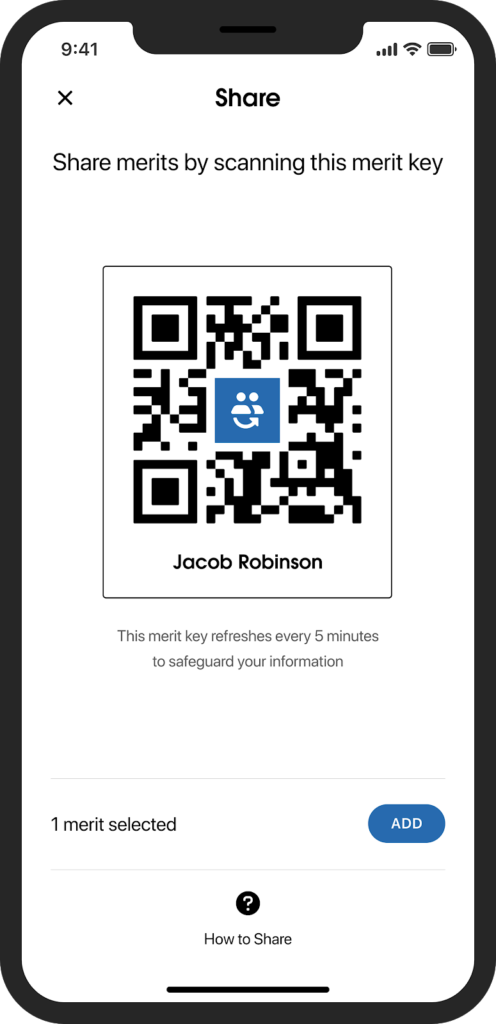
You can scan this Merit key either with the Merit app or with your phone’s camera or another QR code scanning application.
Using the Merit app
If you have a Merit profile and the Merit app downloaded, open it up and sign in. From the home screen, select Verify someone’s merits.
If you are the admin of an organization on Merit, you will be prompted to choose whether you want to verify as yourself or on behalf of your organization. This affects how the shared merits are saved, if you choose to save a copy. You will be able to change this setting anytime.
The screen on your mobile device will show the view from its back-facing camera. Hold your device up to that of the license holder, so you can scan their Merit key.
The details of the shared merits will now appear in the app.
Using your phone’s camera or another QR code scanning app
You can also scan someone’s Merit key by opening up your mobile device’s camera or another QR code scanning app. Hover your camera over the Merit key and visit the link. This will bring you to a web page with the details of the shared merits.
Verify using a shared link
Someone can also share their merits with you by sending you a link via email or text message.
Click the link to be taken to a web page with details of the shared merits.
About shared merits
Shared merits are essentially “snapshots”, because they reflect the state of the merits at the time they were originally shared. If any details of the merits change after they are shared, the snapshot will not update to reflect those changes. By default, shared merit snapshots expire after 24 hours. If the license holder allows, you can save a copy of the snapshot so you have the ability to access it beyond the 24-hour limit.
When viewing a shared merit snapshot, the top of the screen will display:
- The name of the person to whom the merits were issued
- How many merits are included in this snapshot
- When the snapshot was originally shared
- When the snapshot expires
Additionally, if the merit holder allows this when sharing their merits, you can save a copy of the snapshot so you have the ability to access it beyond the 24-hour limit.
Below that will be cards corresponding to each shared merit, showing basic information like the merit name, recipient name, and issuing organization. To learn more about an individual merit, select Merit details. This will open a window that shows more information about the merit, including any attached files and certificates.
Accessing saved verified merits
If you choose to save a copy of a merit you have verified, you can access that shared merit later.
Verifying as an organization
You can access saved merits that your organization has verified by logging into the Organization Portal at app.merits.com, selecting Relationships on the left sidebar, then selecting Saved verified merits.
You can view the details of a snapshot by selecting View on the right. This will show all the available fields of the merit snapshot.
Verifying as an individual
You can access saved merits that you verified as an individual by logging into the Merit app. Start by tapping the menu icon in the top left.
Then select Saved.
This will show all of the saved merits that you verified as an individual. Tap on any individual record to see all the details of the saved merits.