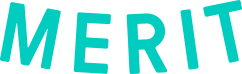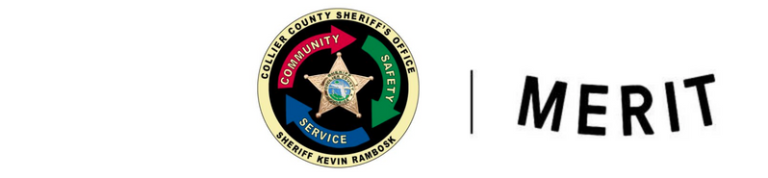
Collier County Sheriff’s Office has partnered with Merit to provide accurate, secure timesheet and ICS Form tracking for your hours and activity logs.
You will be required to use Merit to check in and out of shifts via secure physical Merit kiosks and fill out your digital ICS forms after your shift(s) via your desktop, smartphone, or tablet
- Merit Profile Setup
- Time Tracking using Merit tablets
- ICS Forms
Find your email from help@merits.com with the Email subject: Collier County Sheriff’s Office has sent you an official digital credential
- Click the Accept button
- Create a password
- Accept the terms and conditions
After creating your Merit profile, download the Merit app to your phone, available on Google Play and Apple’s App Store, and log in.
All staff Are required to use Merit to track their hours.
Step-by-step instructions:
Step 1 – Create Your Merit Profile
Find the email from help@merits.com and click “Accept” to set up your profile.
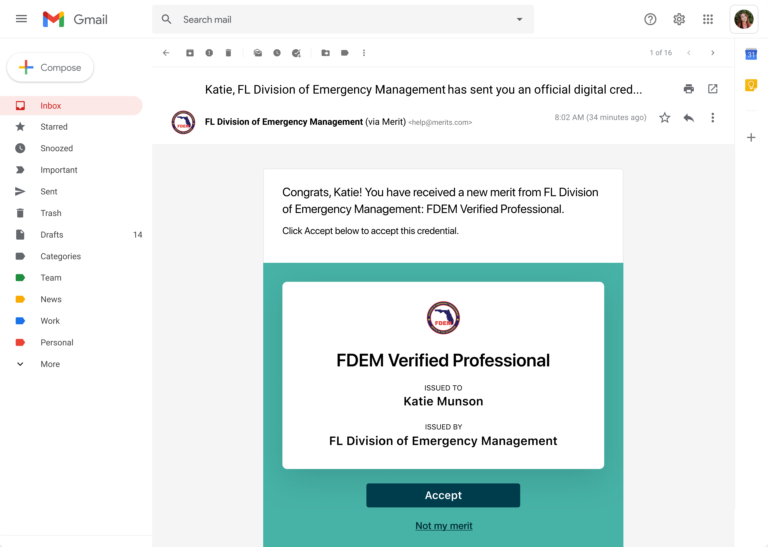
Step 2 – Download the Merit App
Available in the Google Play and Apple’s App Store.
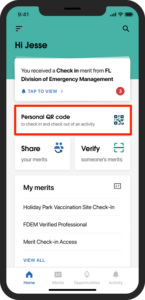
Step 3 – Sign Into the Merit App
Once signed in, select “Personal QR code” from the home screen.
You will use this to check in and out of all breaks and shifts.
Step 4 – Check In / Check out
At the kiosk, select “Check In.”
Hold the QR code on your phone screen up to the kiosk camera to check in and check out.
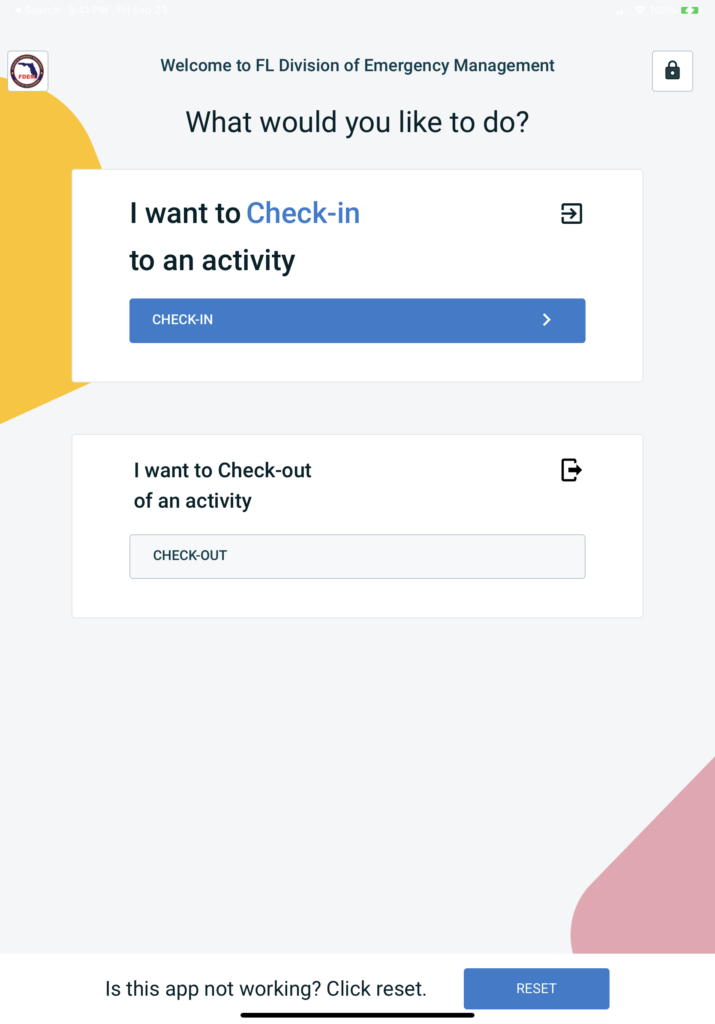
**NOTE: First-time users will receive a notification asking to allow access to your
Merit information. Open the notification and accept to proceed. You will only have to do this once.**
Using your badge.
Step 1 – Register with Merit and Create Your Profile
Find the email from help@merits.com and click “Accept” to set up your profile.
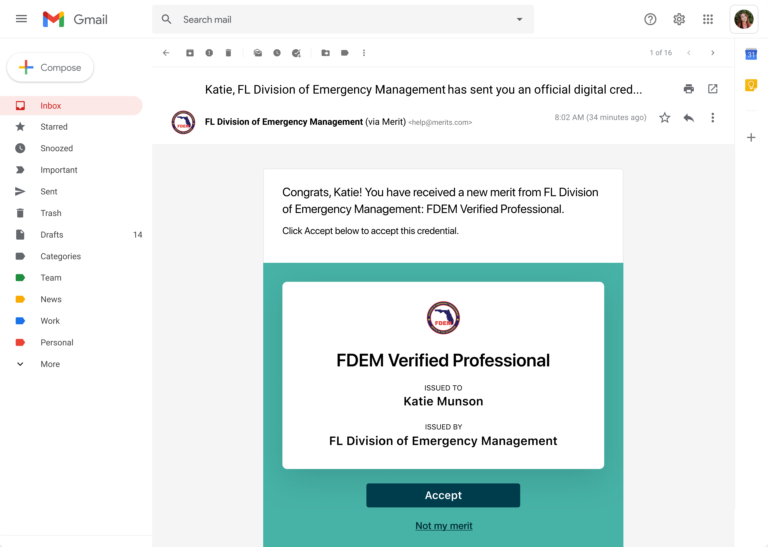
Step 2 – Check In
At the kiosk, select “Check In.”
Scan the QR Code on your badge. Enter your Merit password when prompted.
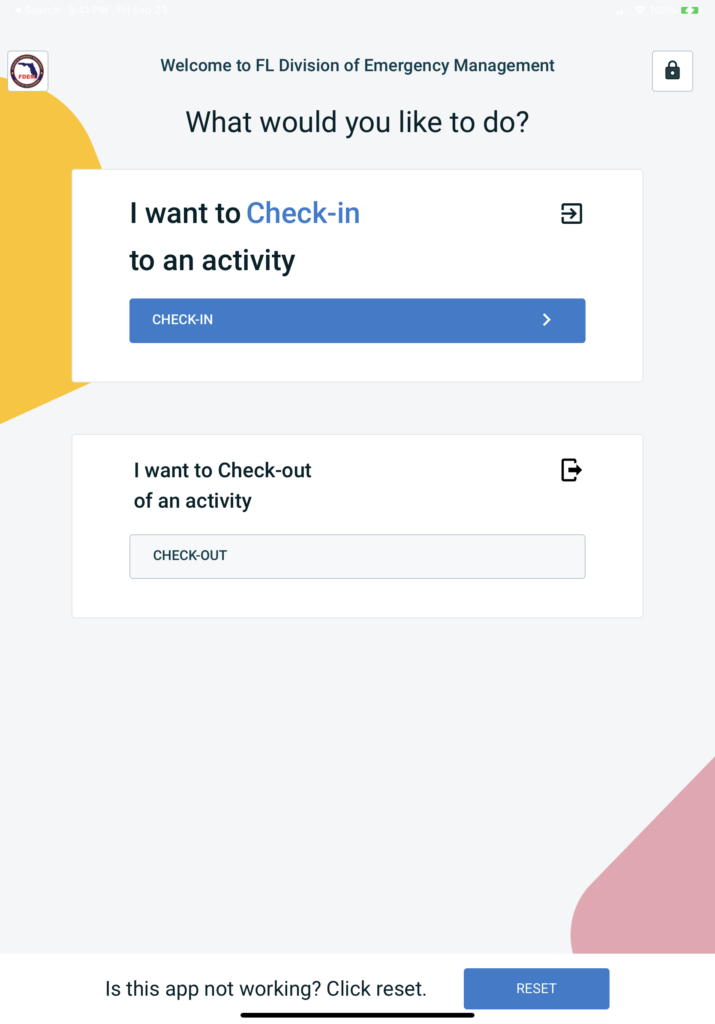
Step 3 – Check Out
Follow the same process to check out at the end of your shift.
Call (833) 225-4373 for support.
Responders required to submit ICS Forms to report daily activities can do so using their laptops, smartphone, or tablets.
Step 1: Navigate to vfe.merits.com
Step 2: Click Login with Merit and enter the email and password for your Merit profile
The first time logging in, you’ll be asked to create your digital signature and select or confirm your supervisor.
Step 3: To submit a new form, click the Submit a new form.
Step 4: Your personal details will auto-populate as well as the timestamps of when you checked in using Merit Check-in systems.
Step 5: Manually add details to the activities log.
Step 6: Review the details in the form are correct and click submit.
The status of submitted forms will be “Pending approval” until processed by the supervisor.