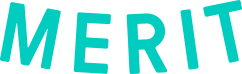Using your phone and Merit app
Step 1 – Create Your Merit Profile
Find the email from help@merits.com and click “Accept” to set up your profile.
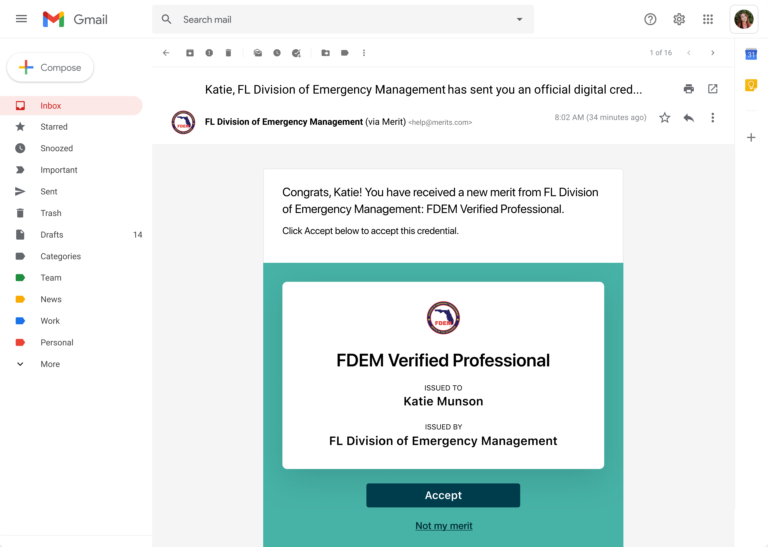
Step 2 – Download the Merit App
Available in the Apple App Store and Google Play.
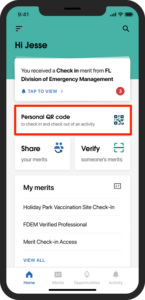
Step 3 – Sign Into the Merit App
Once signed in, select “Personal QR code” from the home screen.
You will use this to check in and out of all breaks and shifts.
Step 4 – Check In / Check out
At the kiosk, select “Check In.”
Hold the QR code on your phone screen up to the kiosk camera to check in and check out.
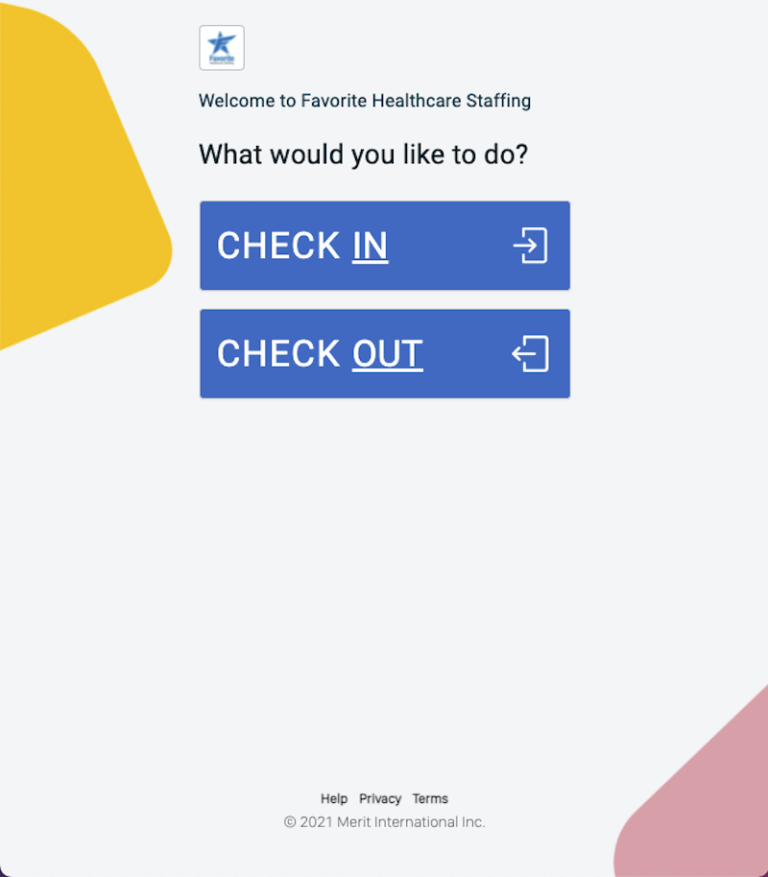
**NOTE: First-time users will receive a notification asking to allow access to your
Merit information. Open the notification and accept to proceed. You will only have to do this once.**
Using your badge.
Step 1 – Register with Merit and Create Your Profile
Find the email from help@merits.com and click “Accept” to set up your profile.
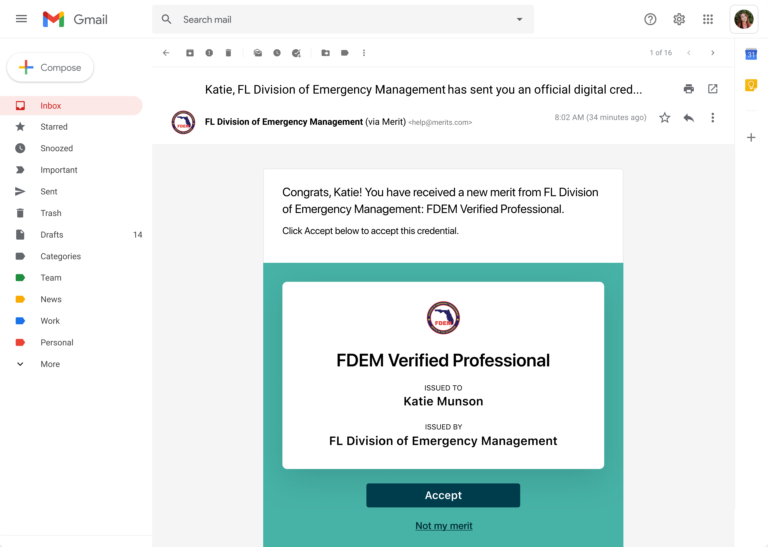
Step 2 – Check In
At the kiosk, select “Check In.”
Scan the QR Code on your badge. Enter your Merit password when prompted.
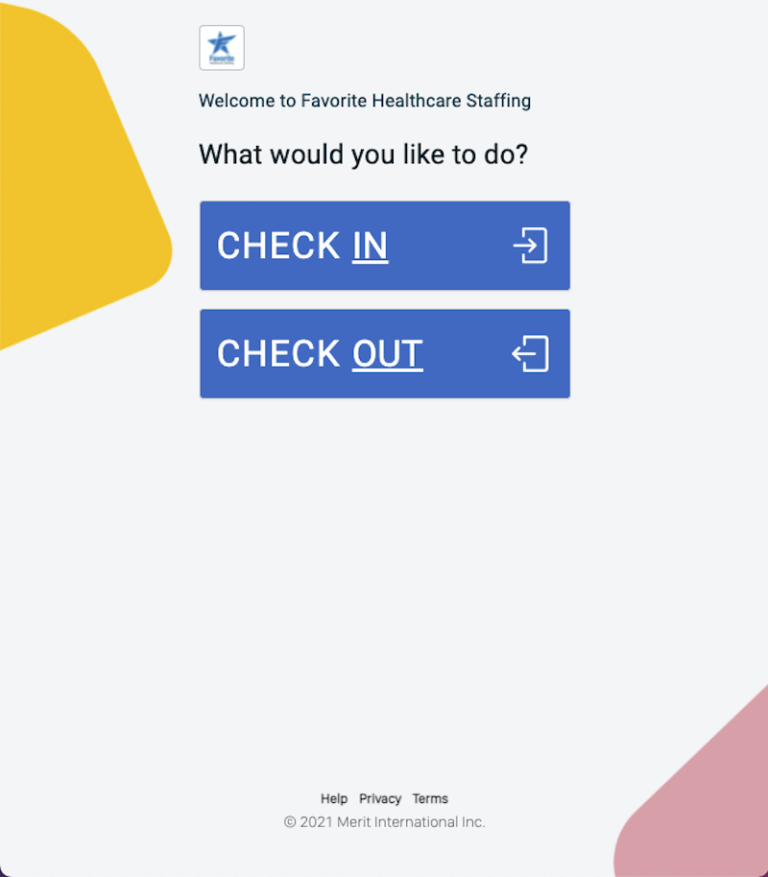
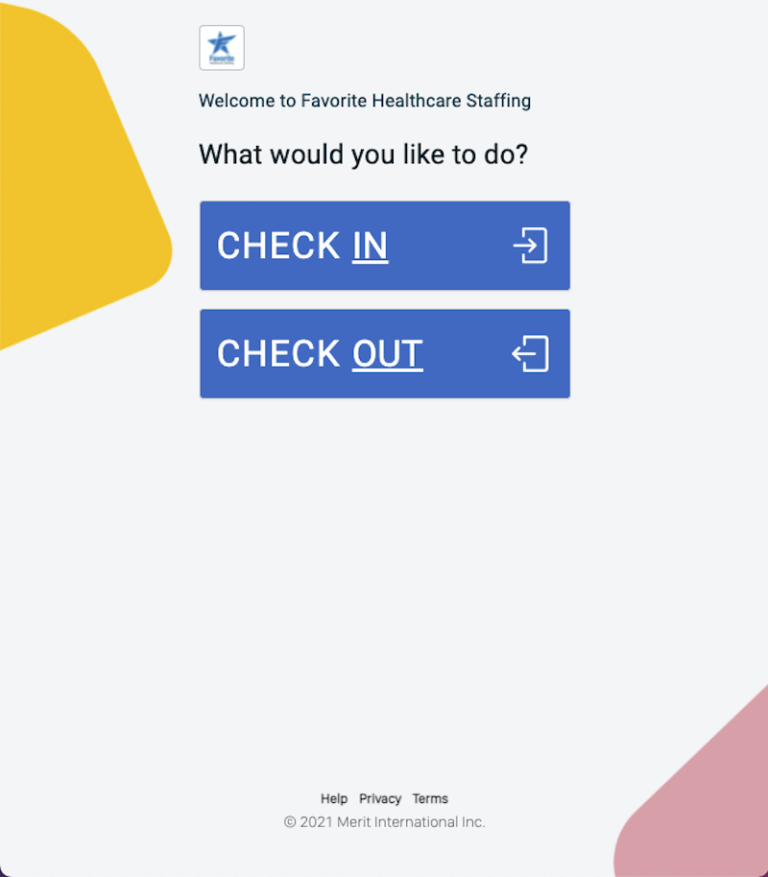
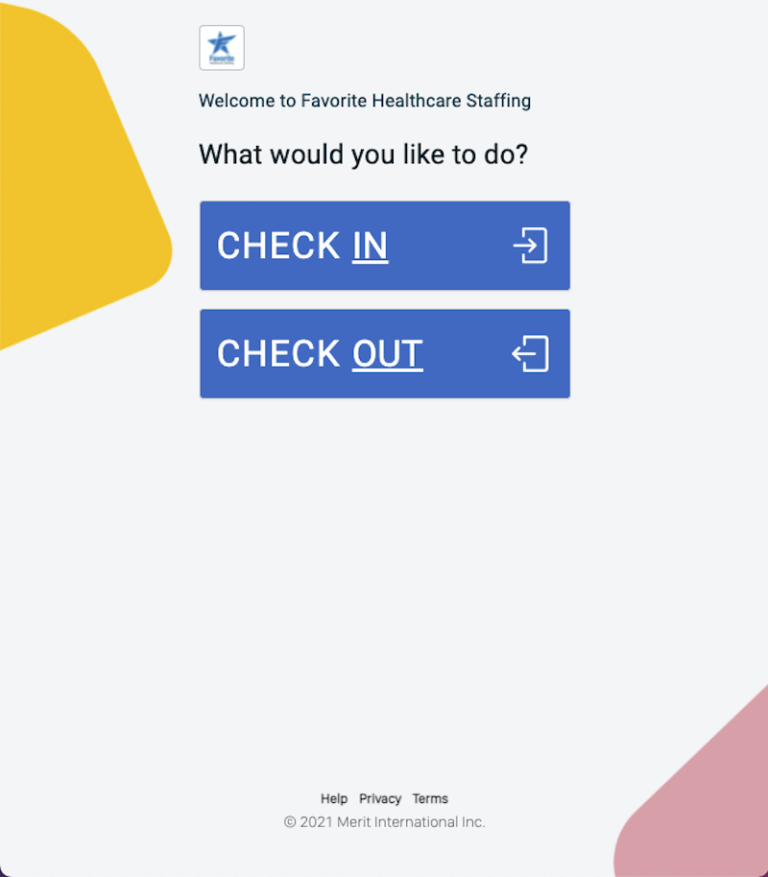
Step 3 – Check Out
Follow the same process to check out at the end of your shift.
Call or text (833) 225-4373 for support.