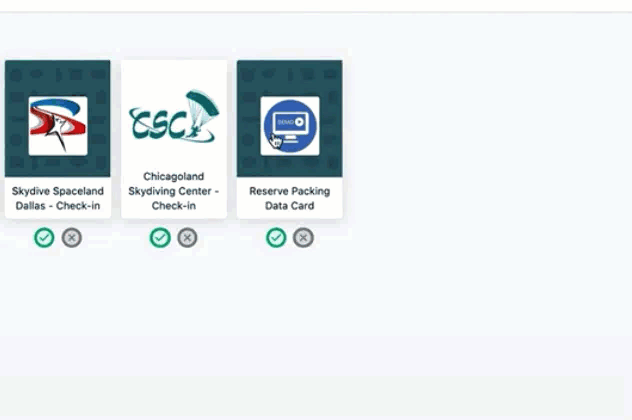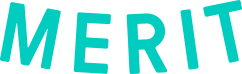What is GearPro Loft-Manager?
GearPro Loft-Manager is a free website riggers and loft managers allows riggers and loft managers to track both customers and customer gear records in a simple, easy to use platform It provides the ability to update customer and parachute information, record AAD service dates, and maintain an accurate log of reserve repacks for customer parachuting equipment.
GearPro Loft-Manager integration with Merit
The Loft-Manager integration with Merit allows riggers and loft managers to send reserve packing data card merits to their jumpers quickly.
Loft-Manager provides an easy to use interface for Riggers to link and send digital Reserve Packing Data Cards using their existing or new Merit account. With seamless integration, Loft-Manager creates a new merit template complete with all necessary data fields and settings.
Riggers are able to:
- Create and manage their logs for themselves and for their customers
- Track customer parachute equipment
- Quickly link to manufactures’ service bulletins
- Add specific notes about your work or the gear
- Send Reserve Packing Data Card merits with their Merit account
- Manage customer repack cycles
- Make quick and easy repack updates
Skydivers will automatically receive expiration notifications, reminding them that they need to schedule an appointment with you before their gear is out of date.
How to get started with GearPro Loft-Manager and Merit
Register your organization on Merit
Follow the steps here to register your organization on Merit.
Register with GearPro Loft-Manager
- Navigate to Loft-manager.com in a web browser.
- Scroll to the bottom of the home page and click on Go to Application.
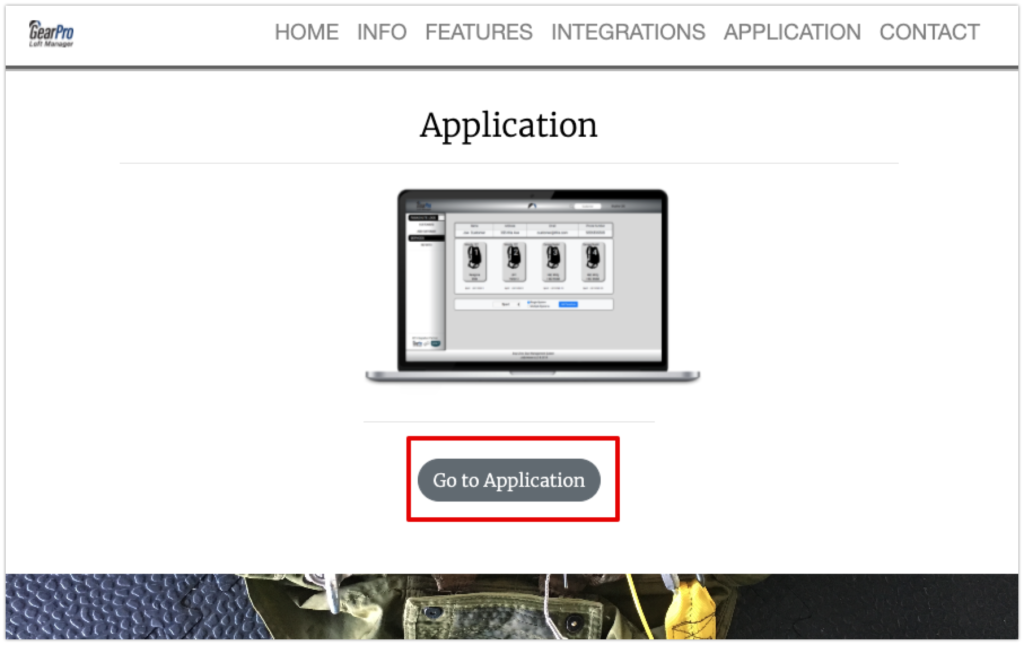
- In the top right-hand corner, click the Register button and fill out the Registration Form.
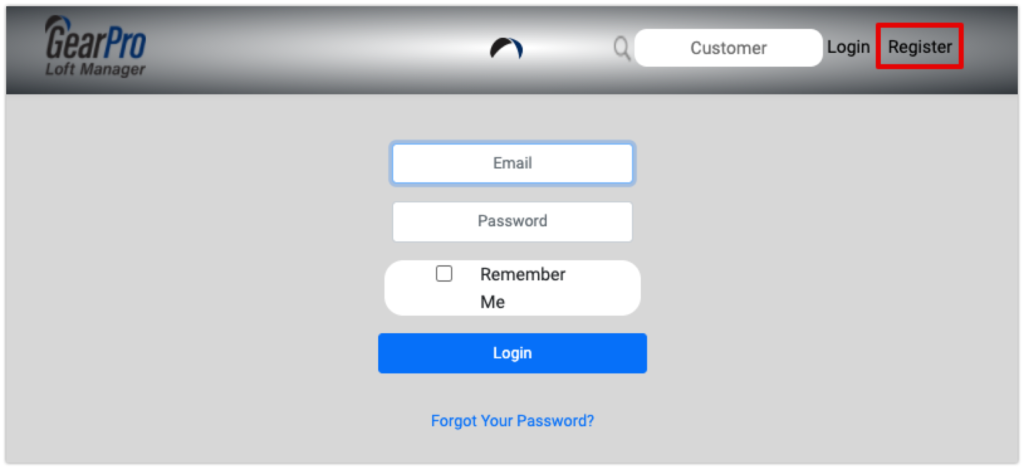
- Agree to the Terms, and Create Account.
Adding Customers to your Loft-Manager
- Using the menu on the left side of your screen, click the Add Customer button.
- Fill in the Add Customer form and click Create Customer.
- Your customer files will stack based on their customer ID number.
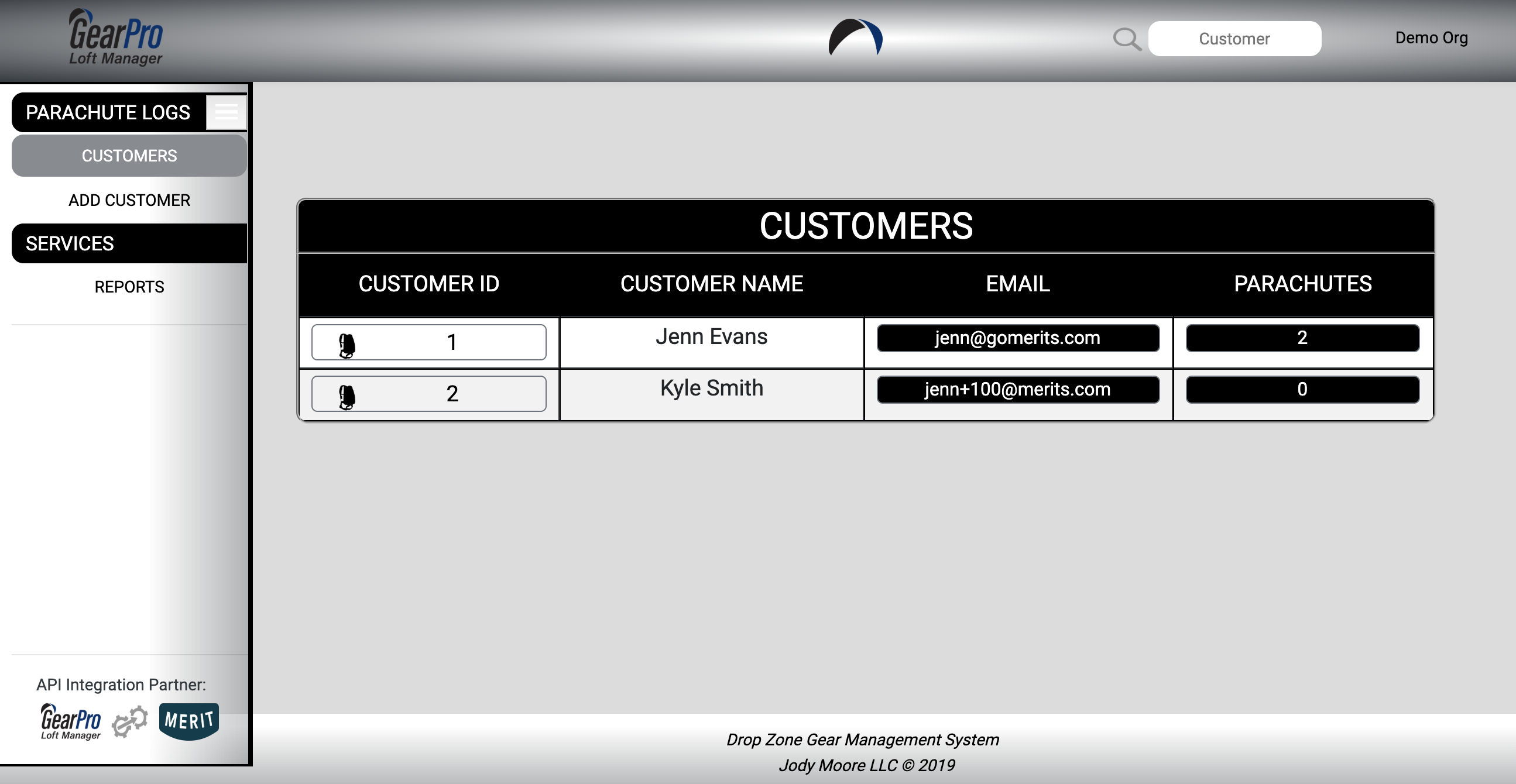
- Click on the Customer ID number to add information about their gear, service you are performing and any notes.
- If the customer has more than one system, click on the system that you are working on to see, edit or update records associated with that system.
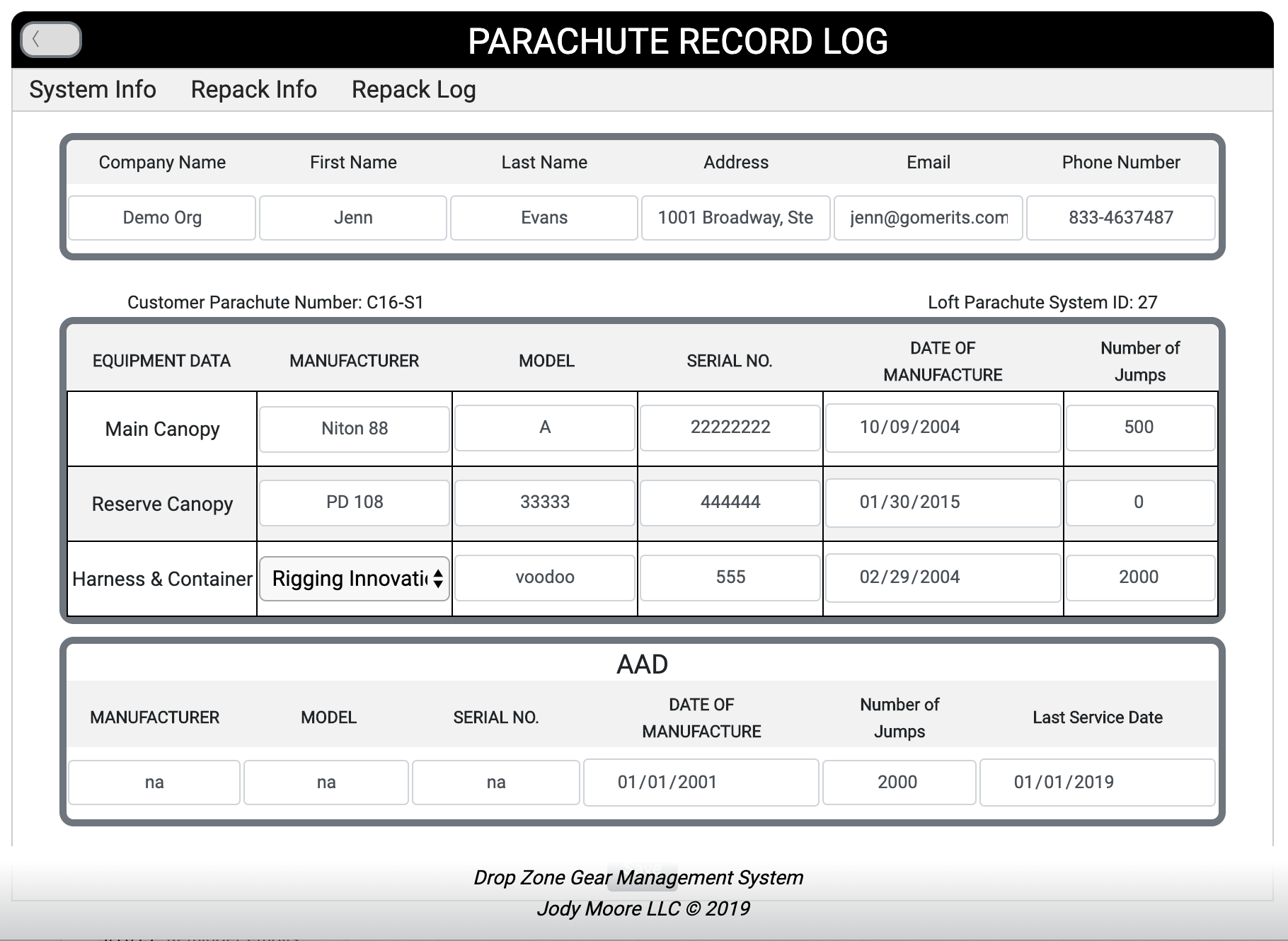
- Once you’ve finished adding your information, click Save at the bottom of the page.
How to record Repack Info
- Using the menu across the top of the screen, click on Repack Info.
- Enter in the location the repack took place, and fill in the form to complete the log
- Finalize your update entry by clicking Update Repack Info.
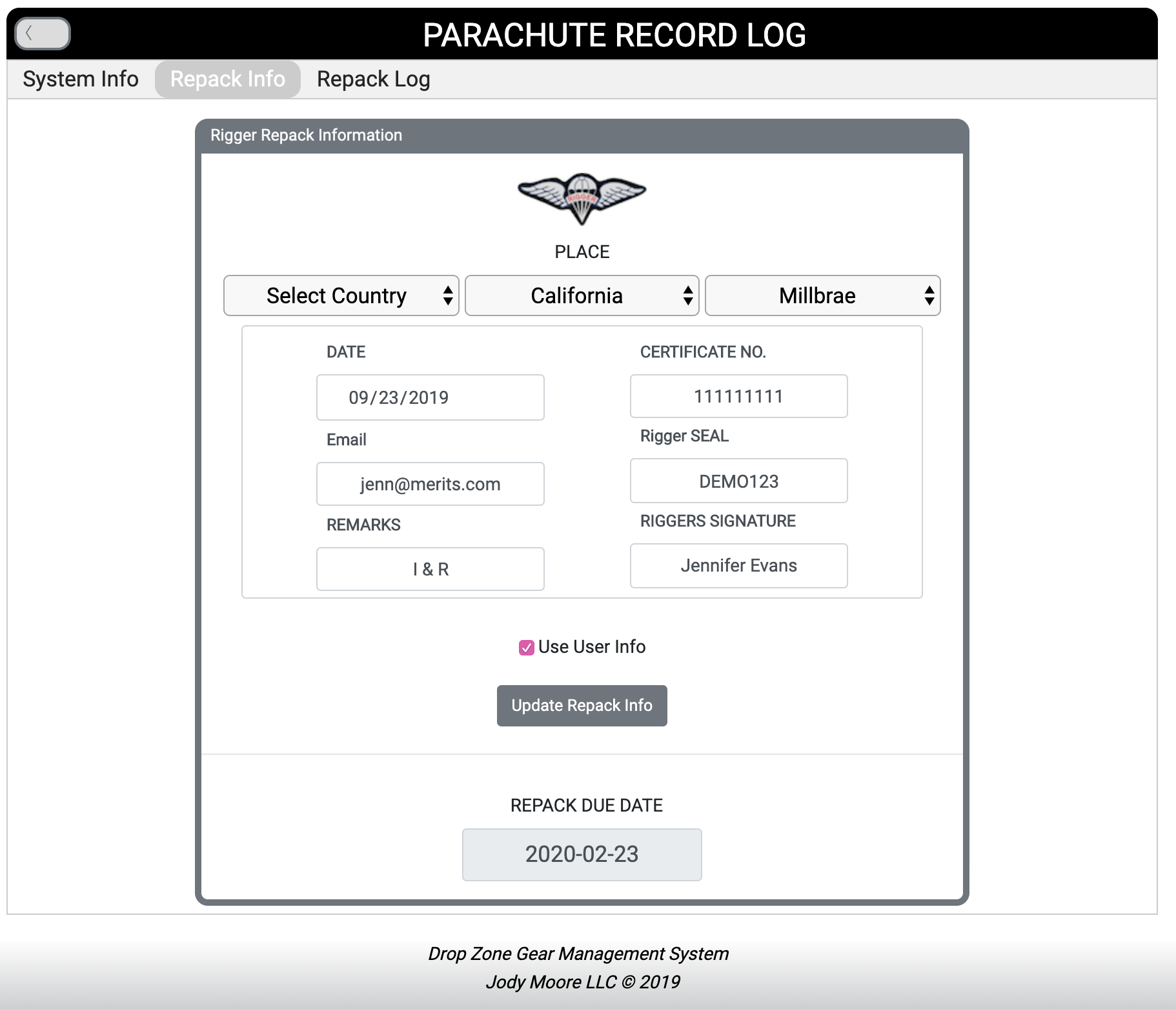
How to view a complete Repack Log and send a merit.
- Using the menu across the top, click on the Repack Log.
- Use the Merit button to send a merit to the owner of the gear.
- The first time using this integration, you will need to connect your Loft-Manager account with your Merit organization using your Merit login.
- If you do not have your organization on Merit, follow the steps here to get started with your free account.
- Linking your Loft-Manager with your organization on Merit will automatically create a Reserve Packing Data Card merit template for you. This template will be complete with automatic expiration notifications and will be discoverable by dropzones and jumpers that are taking advantage of the Burble-Merit integration.