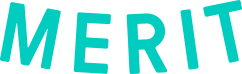Instructional Video
Learn how to incorporate data fields from multiple merit templates into a single digital certificate in CredCreator.
Watch the video below to find out how, or use the step-by-step instructions following the video to learn how.
Step-by-step written Guide
Step 1: From the CredCreator home page, select Add a Credential.
Step 2: Toggle the option Select multiple merit templates.
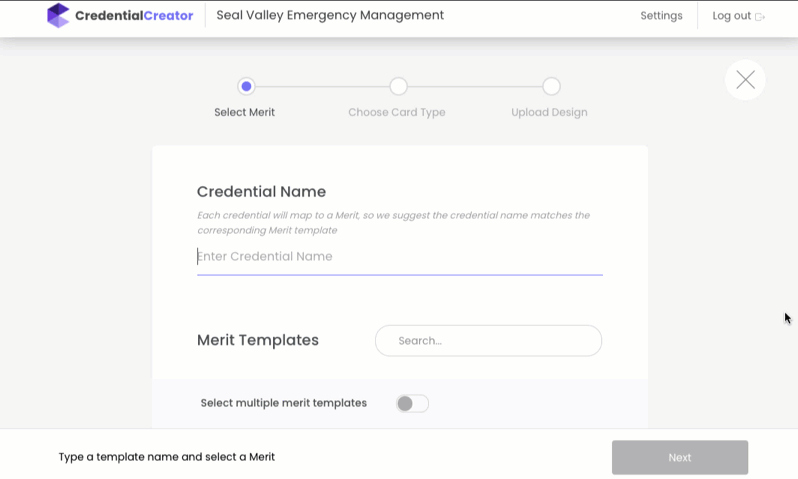
Step 3: Select a Primary Merit Template. This is the merit to which the digital certificate will be attached.
Step 4: Select one or more Additional Merit Templates whose fields you want to incorporate.
Step 5: Select whether this certificate will be one- or two-sided. Upload your background image(s).
Step 6: In the credential editing interface, the fields from the selected merit templates will be in the left sidebar, with each merit template name in capital letters. The primary merit template will be listed first, with the additional merit templates below.
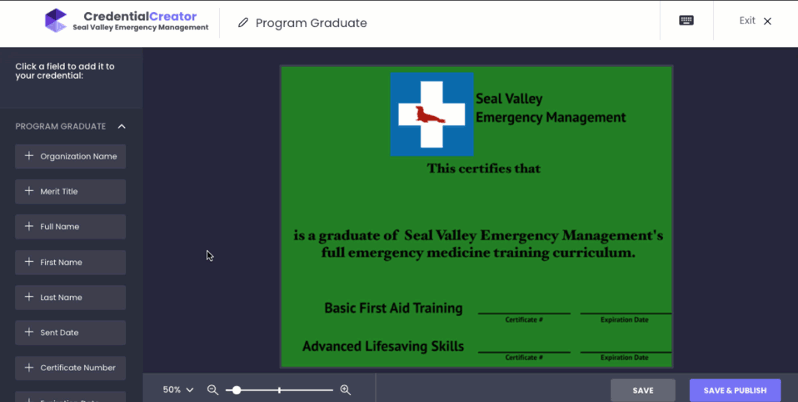
Step 7: Add the appropriate fields to your certificate and style as you wish. Choose Save & Publish.
Step 8: Digital certificates will be attached to merits issued from the primary merit template. They will include the requested fields from the additional merit templates, provided that the recipient has been issued those merits.