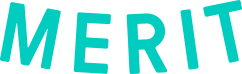Lesson 4: Sending Merits using your SFTP connector
Step 8: The page will return to the Automate merits screen. Click Start on your new connector and a window will pop up that asks if you would like to start the connector and initiate the process to issue merits automatically. Click the box to acknowledge and Start to complete the process or Cancel to go back.
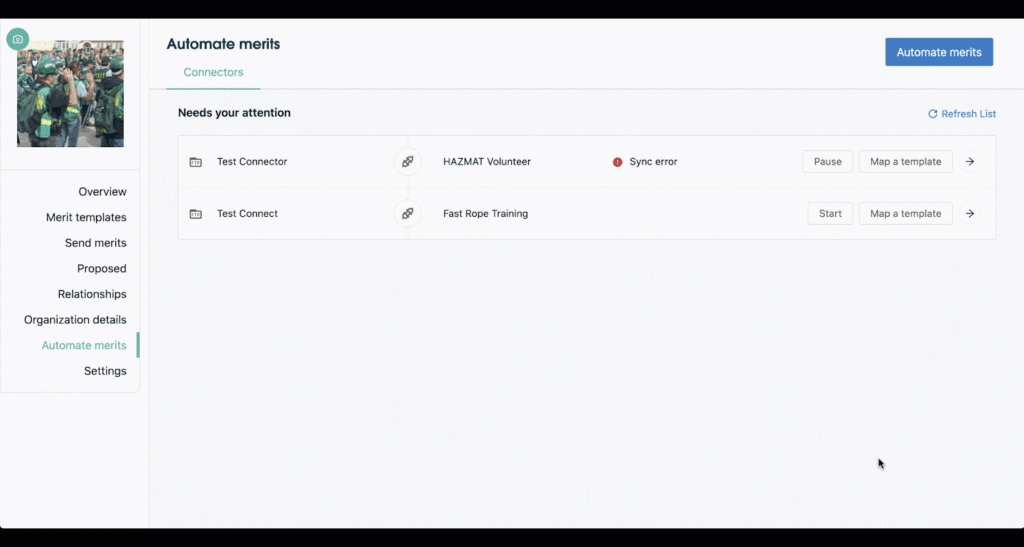
Step 9: The connector will now replace Start with Pause and will send merits as soon as possible and then again based on the chosen daily or weekly sync. A syncing icon will appear once syncing begins. Selecting Pause will not pause the current sync but will stop the next scheduled sync.
Once this process is complete, the Syncing will change to Sync complete or Sync error.
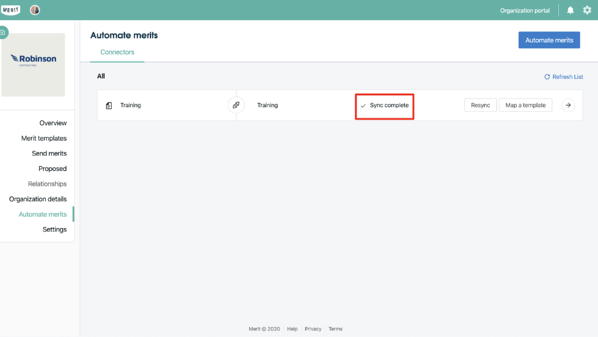
Please reach out to the Customer Success team at help@merits.com if you have any additional questions.