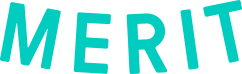The Burble-Merit integration brings immediacy, accessibility, and pre-verified security of digital into the clunky pre-digital world of physical logbooks, membership cards, and manifest sheets completed in triplicate.
If you’re a skydiver, it allows you to grant access to Burble DZs to view your merits, including those all-important USPA credentials, and complete the whole check-in process, from waiver to the first manifest of the day, in a few taps of a smartphone.
If you’re working for a dropzone, you can instantly see verified, auto-updated information vetting the jumper/instructor standing at the desk, a functionality built to replace manual data input and cumbersome lookup tools. The new integration confidently retrieves credentials from the USPA database, enabling near-live tracking of credentials (such as the USPA Tandem Instructor Ratings from both USPA and UPT, for instance).
How to get started with the BurbleMe integration
To take advantage of the Burble + Merit integration you will need both the BurbleMe app and a Merit profile.
Create a Merit profile and accept your merits
To create a Merit profile you must have received a Merit from a verified organization, such as the USPA, UPT, or a dropzone. If you haven’t already set up your Merit profile or received your merits, go to the Merit search for your merits page, enter your email address and follow the prompts to both set up your profile and accept your merits. Once you’ve completed this process, you can connect your merits to your BurbleMe app.
Download the BurbleMe app and register with Burble
Downloading and using BurbleMe is easy. If you have an iPhone, go to the Apple App Store, or if you have an Android phone, go to Google Play. Search for and download the BurbleMe app.
*If you haven’t yet registered with BurbleMe, use the Not yet registered? Sign up option at the welcome screen and follow the instructions. Use the same name and email address that you use at the dropzone (no nicknames), Merit, USPA, UPT, and all other organizations from which you receive or will receive merits from.
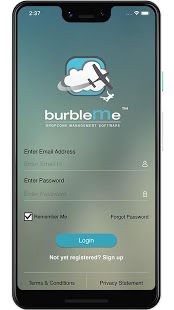
Connect Merit to your BurbleMe app
Step 1: After logging into the BurbleMe App, click on the center tile named Credentials.
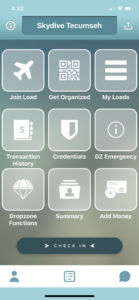
Step 2: Click Update Merit on the bottom of the screen, then click Continue to configure access.
Step 3: Enter your Merit email and password, and click Login. Confirm that you give permission to Burble to view your name, email address, and merits by clicking Allow.
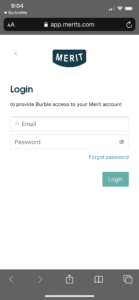
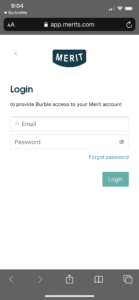
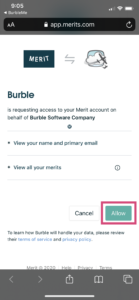
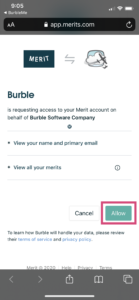
Step 4: You’ll be redirected to the BurbleMe app to select which dropzones you would like to have access to your merits. This can be changed anytime you like. Confirm your selections by clicking Update my Connections.
With that, you’re all set!
When needed, update your merits in the BurbleMe app
If you have recently renewed your membership, or earned an additional license or rating, navigate back to the Credentials tile in the BurbleMe app and Click Update Merit. Your updated merits will be shared with your chosen dropzones and you will now be able to view all of your merits within your BurbleMe app.
Jumper information transferred by the Burble-Merit integration
When you click on Create Merit Connection in the BurbleMe app, you are sending your Merit data to the dropzones you choose. This Merit data includes:
- Full name
- Type of credential
- Credential ID (aka your membership ID)
- Expiration date
Troubleshooting
Here are some common error messages when linking Burble and Merit accounts, and how to resolve them.
Your name on Burble and Merit do not match.
Names must match exactly. Please check the 2 areas:
- BurbleDZM = The name manifest office has entered you in as in their BurbleDZM.
- Merit (formerly Sigma) = The name on your Merit profile
Resolution: Ask either your dropzone manifest to update your name in their BurbleDZM or ask Merit to update your profile name. Your name must not be a nickname in either.
This account is already linked to another Merit’s ID
Start by checking the following:
- The email address you’re using to log in to Merit the primary email address on your Merit account.
- If you have recently merged 2 Merit profiles please email Merit at help@merits.com to check on the status of that merge
- If you have recently merged 2 Burble accounts or removed a duplicate BurbleMe account, contact Burble to check on the status.
If all of the above has been resolved, you can reset the connection by following these steps:
- Log into BurbleMe and select Credentials.
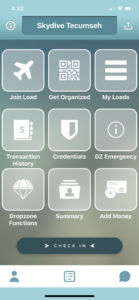
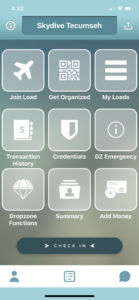
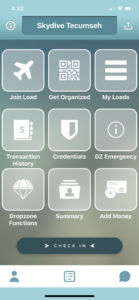
2. Choose Update Merit at the bottom of the screen.
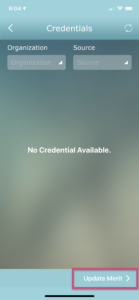
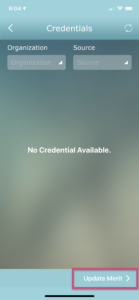
3. Disable Burble Software and select Update My Merit Connections
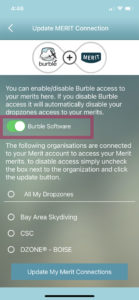
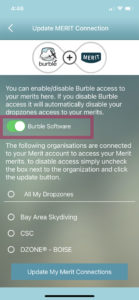
4. After you receive a message on the screen letting you know that the update is complete, go ahead and reconnect.
Toggle the Enable Burble Software to green, select the dropzones with which you want to share your information, and finish by selecting Update My Merit Connections
If you continue to experience errors or need assistance, please reach out to Merit for additional help by emailing help@merits.com.